Here is where you will be adding books from
How to Add Book?
Ans : Fill in the ISBN no and click on the search. You can find the isbn no on back of the book or from amazon website. The system will try to fetch the information about the books and will fill in the other details such as author/publisher name and so on. If the system is unable to do then you can type the author,publisher name then press ,This way you can create author and publisher on the fly. Category is a required filed, You can create category from the Mng Classifcation Page, Add you categories there , this enables to group your books easily. More details on clasffication will be found under classification docs.
This is a screenshot of the isbn no from the amazon website

Lets add in a book.

2) Now you need to add a book.
You can do that by clicking on the + icon. Then fill in the books details if you have turned on SBID Auto Gen in the setting then the below Book Id will get autogenerated and then you can click on save. You can fill in the other details if you like to. Those are optional. The required field is the book id.
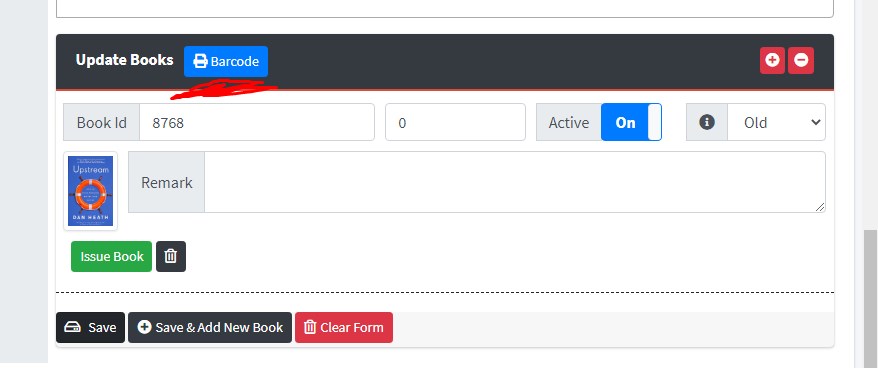
Let's look at the barcode feature, This button will only be shown if the Barcode R.Mode setting is turned on. The barcode basically stores the book id in them which will be used when issuing the books.The Book Id below the barcode can be used by the user to borrow book from his end via his login. More details on how system is configured to issued books can be found under issue book docs.Make sure to check it.
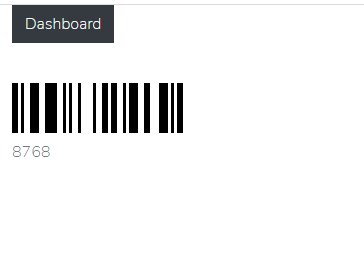
User can take the book from the shelf and add that respective book id to cart which you can accept it from your issue book section and the system just issues the books.In short we call it a fast checkout procedure. Note the request is only valid for 15 min after which user has to re add the book into the cart if he wishes to fast checkout.
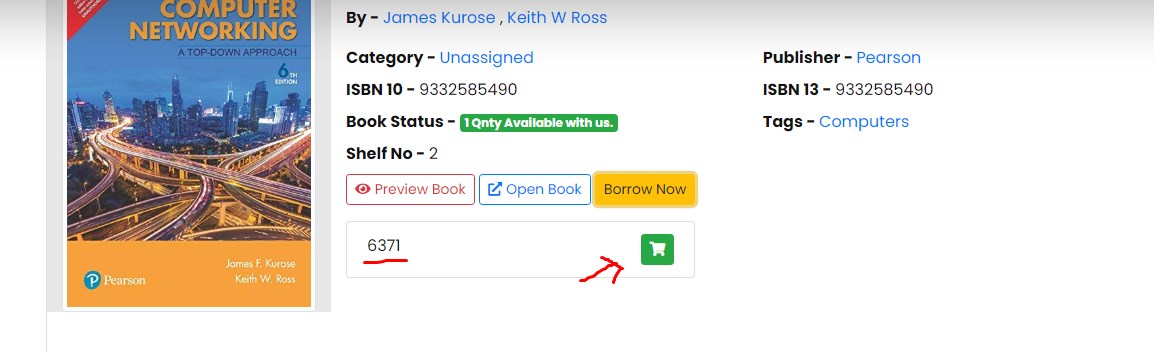
Sometimes the system couldn't find any information on book. It can happen if the book is not popular or in non English language. In that case you will have to fill in the required details by your self.Fill in the isbn no,title & category field at least. Filling other field is up to you. Filling in all details bascially helps your user to locate the book easily
This is how a completly filled book is show in the detail view
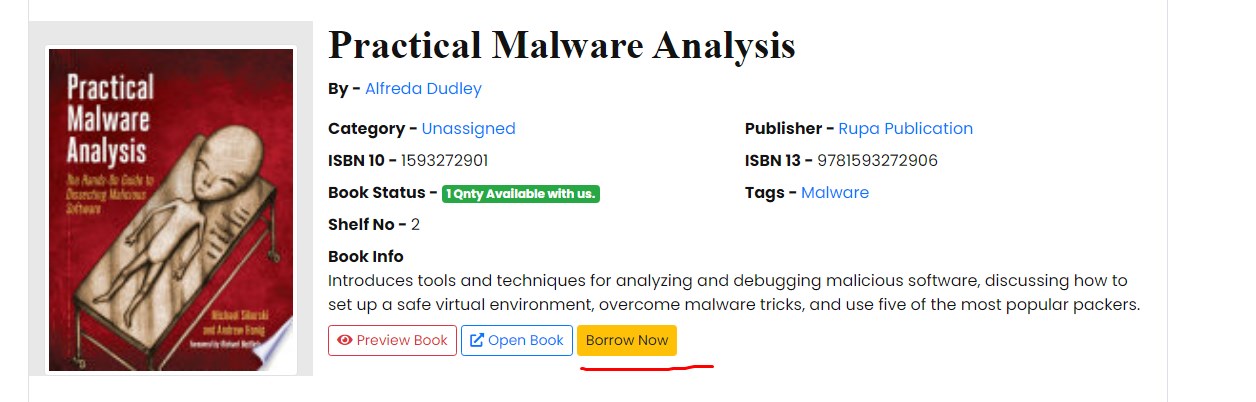
More details on how user can issue book is given under issue book section of the docs.
If the book cover is not available you could use the upload button and upload a cover image of the book which you can find online.
If you want to replace the default preview which google gets it for you . You can upload pdf of the book if you like. [only pdf are supported. If you have doc or some other file you can convert it online in pdf format then upload it].
All the files uploaded from here gets uploaded to the upload directory in the public folder.
Note: if the book is marked off the book will be excluded from the system. You could use this feature for disabling books if they were lost by the user.

3) Note if you delete a book those are deleted forever so make sure before you delete.&nbs
Now lets look at how system looks for book?
The system basically by default makes use of google api to get info on the isbn . There are 2 other fallback api attached as one is provided by the amazon itself ,
while other belong to open book api. For amazon api to work you will have to fill in the amazon api details if you have an affliates account
you could use it. Procedure to getting api keys are given in the below link. More Info on the amazon setting are given In Setting Docs
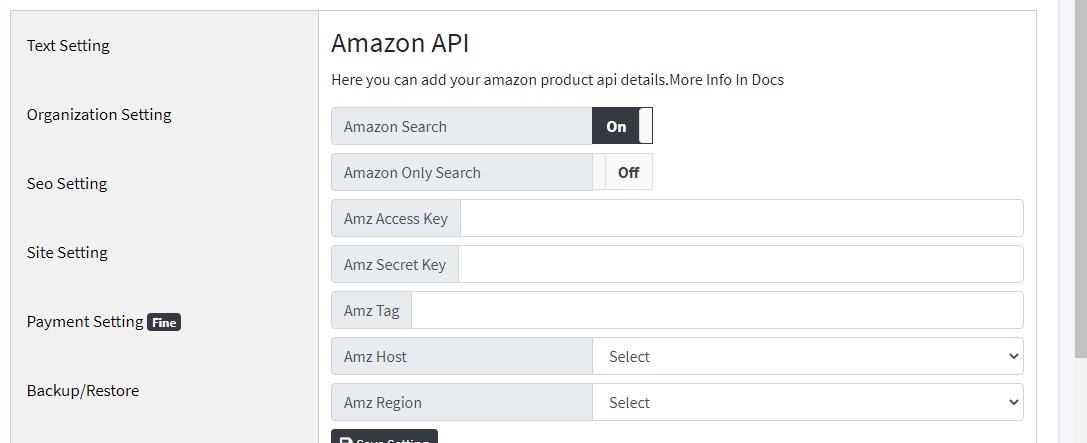
Visit this link for getting the api details for https://webservices.amazon.com/paapi5/documentation/register-for-pa-api.html
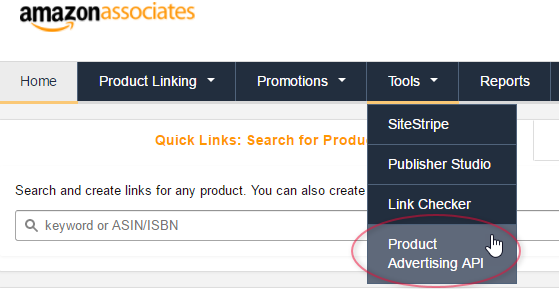
1) All the product details on amazon is availble in just single click. Note the system will first look for book details via Google Book Api and if it doesn't find it then it looks for amazon api for answers & you could change this behaviour with turning on the Button Amazon only search. This way the system will go throught amazon only and get the details of the asin/isbn10/13 that you have given in.But make sure that you have entered yours valid api details on the setting page.
2) An affliate links get pasted in preview link , so the user could purchase it online from amazon if he wishes so.